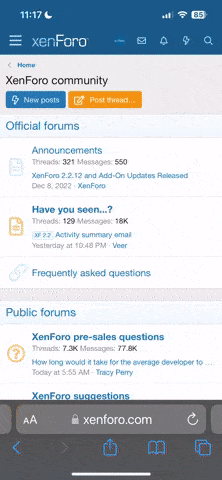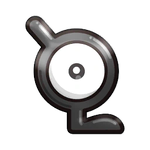This guide is to help be an in-depth guide to cover the Forum's various formatting options available on the PokéForce Forums. This should help out immensely with helping tidy your posts up, whether it's for posts that you make in general across the Forums here, or even to help guide creators who may make guides in the future for PokéForce as well!
Fortunately enough for you all, you are in very good hands. My entire goal of this guide, and hopefully by the end of it, is to help arm you with the knowledge and everything that there is to know. I will be providing examples, provide insightful information, and to provide a clear understanding.
Bold is a great was to add emphasis to your text. You can really make things stand out for others to see.
Italics are great for italicizing text. It's another way to add emphasis to your text. It can be a great use for titles, or to reiterate the point to tell you that italics are great for emphasizing things.
Adjusting font size to be bigger as well as smaller can be quite useful. Bigger text can be used for stuff like titles, and smaller text could be used for things like extended descriptions to make them fit in more confined areas. Learning good text sizing can make for some very neat and clean expression and creativity!
The color BBCode has a lot more to it than than what meets the eye, but I will try my best to explain how you can use it, and also make use of it to its fullest potential.
The first way to colorize text, and the more simple straight forward way is to use the color selector tool for this after highlighting text you want to add color to:

Not only do you have a selection of preset colors to choose from, but you also can enter a hexadecimal color value as well. If you are unsure about hexadecimal color values, then I would recommend visiting and using this site as it's a good resource. I tend to use it myself sometimes personally, and it can be good in helping me for development purposes.
Now, if you do happen to use and enter a hexadecimal color value, the Forums here will end up converting it into RGB. So, if you are using the
This means that in plain BBCode, you can use colored text in these 3 different ways:
Now, if you use the 2nd option (RGB), then for that you basically enter a Red, Green, and Blue value. Each of these values would be anything between
The 3rd option is one that's also usable, however please note that it's limited to the amount of colors supported. These are colors that are basically supported natively.
You can find all of them here.
Font families can be a great way to fancy and spice up your text! Make it stand out and be different from the main default text that most people use.
For fonts that you can use, they are the following:
For example, you are able to use the good ol' Comic Sana font if you really wanted to.
Or you can also use some other neat fonts just like this one as well.
You use it as so:
Striking out your text can be great, especially for post edits. You could edit something and strike-out the text to correct yourself as an example.Or I could just strike-out some text to just show that it's irrelevant information.
Underlining things can be a very great was to show that something has significant meaning. Just like how I can say that I've put a lot of love into this guide, and that you should read it carefully!!!
This is a very useful thing that you can utilize, especially with being able to show other BBCode in plain text as I have been doing throughout this guide. It can be quite clean if you can find good use cases for it.
Here's one cool thing that you can do with it with emojis.
Normal:
With Inline code:
Notice how it changed the emoji's appearance? That's because it ignores the Forum's custom formatting that it uses for emojis. It uses actual code tags within HTML.
Fortunately enough for you all, you are in very good hands. My entire goal of this guide, and hopefully by the end of it, is to help arm you with the knowledge and everything that there is to know. I will be providing examples, provide insightful information, and to provide a clear understanding.
Bold
Indicator | 
|
Shortcut | Ctrl + B |
BBCode | [B][/B] |
Example | Example Text |
Values | - - |
Bold is a great was to add emphasis to your text. You can really make things stand out for others to see.
Italic
Indicator | 
|
Shortcut | Ctrl + I |
BBCode | [I][/I] |
Example | Example Text |
Values | - - |
Italics are great for italicizing text. It's another way to add emphasis to your text. It can be a great use for titles, or to reiterate the point to tell you that italics are great for emphasizing things.
Font size
Indicator | 
|
Shortcut | - - |
BBCode | [SIZE=3][/SIZE] |
Example | Example Text |
Values | 1 (size 9) through 7 (size 26) |
Adjusting font size to be bigger as well as smaller can be quite useful. Bigger text can be used for stuff like titles, and smaller text could be used for things like extended descriptions to make them fit in more confined areas. Learning good text sizing can make for some very neat and clean expression and creativity!
Text color
Indicator | 
|
Shortcut | - - |
BBCode | [COLOR][/COLOR] |
Example | Example Text |
Values | Explained below |
The color BBCode has a lot more to it than than what meets the eye, but I will try my best to explain how you can use it, and also make use of it to its fullest potential.
The first way to colorize text, and the more simple straight forward way is to use the color selector tool for this after highlighting text you want to add color to:

Not only do you have a selection of preset colors to choose from, but you also can enter a hexadecimal color value as well. If you are unsure about hexadecimal color values, then I would recommend visiting and using this site as it's a good resource. I tend to use it myself sometimes personally, and it can be good in helping me for development purposes.
Now, if you do happen to use and enter a hexadecimal color value, the Forums here will end up converting it into RGB. So, if you are using the
Toggle BB code feature, then you will see the conversion.This means that in plain BBCode, you can use colored text in these 3 different ways:
Hexadecimal Value | [COLOR=#008080]Teal[/COLOR] |
RGB Value | [COLOR=rgb(0, 128, 128)]Teal[/COLOR] |
Color Name | [COLOR=teal]Teal[/COLOR] |
Result of the above 3: | Teal |
Now, if you use the 2nd option (RGB), then for that you basically enter a Red, Green, and Blue value. Each of these values would be anything between
0 through 255.The 3rd option is one that's also usable, however please note that it's limited to the amount of colors supported. These are colors that are basically supported natively.
You can find all of them here.
Font family
Indicator | 
|
Shortcut | - - |
BBCode | [FONT][/FONT] |
Example | Example Text |
Values | Explained below |
Font families can be a great way to fancy and spice up your text! Make it stand out and be different from the main default text that most people use.
For fonts that you can use, they are the following:
- Arial
- Book Antiqua
- Courier New
- Georgia
- Tahoma
- Times New Roman
- Trebuchet MS
- Verdana
For example, you are able to use the good ol' Comic Sana font if you really wanted to.
Comic Sans MSOr you can also use some other neat fonts just like this one as well.
CursiveYou use it as so:
[FONT=Comic Sans MS]text here[/FONT]Strike-through
Indicator | 
|
Shortcut | Crtl + S |
BBCode | [S][/S] |
Example | |
Values | - - |
Striking out your text can be great, especially for post edits. You could edit something and strike-out the text to correct yourself as an example.
Underline
Indicator | 
|
Shortcut | Crtl + U |
BBCode | [U][/U] |
Example | Example Text |
Values | - - |
Underlining things can be a very great was to show that something has significant meaning. Just like how I can say that I've put a lot of love into this guide, and that you should read it carefully!!!
Inline code
Indicator | 
|
Shortcut | - - |
BBCode | [ICODE][/ICODE] |
Example | Example Text |
Values | - - |
This is a very useful thing that you can utilize, especially with being able to show other BBCode in plain text as I have been doing throughout this guide. It can be quite clean if you can find good use cases for it.
Here's one cool thing that you can do with it with emojis.
Normal:
With Inline code:
💝Notice how it changed the emoji's appearance? That's because it ignores the Forum's custom formatting that it uses for emojis. It uses actual code tags within HTML.
Last edited: